Nur Rohman XI TKJ{Akatsuk}™ bLOG iNI hnya Di kunjungi Oleh para PeLajAr...:)
Instal Windows 2000 Professional langkah-demi-langkah prosedur dengan screenshot.
1. 1. Set your computer to boot from the CD-ROM drive by changing computer BIOS Boot Sequence setting . Set komputer Anda untuk boot dari drive CD-ROM oleh BIOS komputer mengubah pengaturan Urutan Booting .
2. 2. Insert Windows 2000 Proffessional CD into the CD-ROM drive and reboot the computer so that the computer will boot from Windows 2000 installation CD-ROM that already on the CD-ROM drive. Masukkan Proffessional Windows 2000 CD ke dalam drive CD-ROM dan reboot komputer sehingga komputer akan boot dari Windows 2000 CD-ROM yang sudah pada drive CD-ROM.
3. 3. After your computer boot the Windows 2000 Professional CD-ROM, Windows 2000 Setup then start checking the system configuration and loading files driver. Setelah boot komputer Anda Windows 2000 Professional CD-ROM, Windows 2000 Setup mulai memeriksa konfigurasi sistem dan loading file driver yang.
4. Windows 2000 Professional Setup screen, then display the Welcome to Setup. Windows 2000 Professional Setup layar, kemudian menampilkan Welcome to Setup. Press [ ENTER ] to set up Windows 2000 or press [ R ] key to repair a Windows 2000 installation or if you want to quit the installation process now, press [ F3 ] key. Tekan [ENTER] untuk mengatur Windows 2000 atau tekan [R] untuk memperbaiki instalasi Windows 2000 atau jika Anda ingin keluar dari proses instalasi sekarang, tekan [F3] kunci.
Press [ENTER] key to proceed with the installation process. Tekan [ENTER] untuk melanjutkan proses instalasi.
5. Windows 2000 Professional Setup, detect that the hard disk is new or has been erased, or that your computer running on operating system that is incompatible with windows 2000. Windows 2000 Professional Setup, mendeteksi bahwa hard disk baru atau telah dihapus, atau bahwa komputer Anda berjalan pada sistem operasi yang kompatibel dengan windows 2000.
NOTE: Make sure that your hard disk is new or not contain any data, because the installation will destroy all data on the disk. CATATAN: Pastikan bahwa hard disk Anda yang baru atau tidak berisi data, karena instalasi akan menghancurkan semua data pada disk.
* Best practice, make backup before upgrading or installing new software on the system. * Praktik terbaik, membuat backup sebelum upgrade atau menginstal perangkat lunak baru pada sistem. * *
Press [C] key to proceed with the setup process. Tekan [C] untuk melanjutkan proses setup.
6. Windows 2000 Licensing Agreement screen. Windows 2000 Licensing Agreement layar. Read the licensing agreement carefully, use the [ Page Down ] and [ Page Up ] key to scroll down and up the licensing agreement. Baca perjanjian lisensi dengan hati-hati, gunakan [Page Down] dan [Page Up] untuk scroll ke bawah dan sampai perjanjian lisensi. If you find the licensing agreement acceptable, press [ F8 ] to agree and press [ Esc ] key if you not agree with the licensing agreement term. Jika Anda menemukan perjanjian lisensi diterima, tekan [F8] untuk setuju dan tekan [Esc] kunci jika Anda tidak setuju dengan istilah perjanjian lisensi.
Press [F8] key to proceed with the setup process. Tekan [F8] untuk melanjutkan proses setup.
7. Windows 2000 Professional Setup screen then display the existing partition information. Windows 2000 Professional Setup layar kemudian menampilkan ada partisi informasi. Delete unwanted partition, or you can select the unpartition space to make space for your Windows 2000 Professional. Menghapus partisi yang tidak diinginkan, atau Anda dapat memilih ruang unpartition untuk membuat ruang untuk Windows 2000 Professional.
To delete partition, press [D] key. Untuk menghapus partisi, tekan [D] kunci.
Highlight the unpartition space then press [C] key to create a partition. Sorot ruang unpartition kemudian tekan [C] untuk membuat partisi.
8. Windows 2000 Professional Setup then display the size of unpartition space on the disk. Windows 2000 Professional Setup kemudian menampilkan ukuran ruang unpartition pada disk.
To resize your partition, enter the desire partition space (size in MB) for the partition then, Untuk mengubah ukuran partisi Anda, masukkan ruang keinginan partisi (ukuran dalam MB) untuk partisi kemudian,
Press [ENTER] key to create the new partition space. Tekan [ENTER] untuk menciptakan ruang partisi baru.
* Klik Windows 2000 Professional screenshot di atas untuk memperbesar * 006-partitions2.png
9. 9. Windows 2000 Professional Setup screen then display the disk partition information. Windows 2000 Professional Setup layar kemudian menampilkan informasi partisi disk. To create more partition on disk highlight the un-partition space then, press [C] key. Untuk membuat partisi pada disk lebih menyorot ruang un-partisi kemudian, tekan [C] kunci.
To set up Windows 2000 on the desire partition, highlight the New , make sure that this partition space is enough to put the Windows 2000 Operating system then, Untuk mengatur Windows 2000 pada partisi keinginan, sorot Baru, pastikan bahwa ruang partisi cukup untuk menempatkan sistem operasi Windows 2000 lalu,
Press [ENTER] key to install Windows 2000 Professional on the selected partition. Tekan [ENTER] untuk menginstal Windows 2000 Professional pada partisi yang dipilih.
10. Windows 2000 Professional Setup screen then prompt that the partition selected is not formatted. Windows 2000 Professional Setup layar kemudian meminta bahwa partisi yang dipilih tidak diformat. In order to make your disk useable, disk formatting is the process to prepare the computer hard disk to used file system . Dalam rangka untuk membuat disk bisa digunakan, format disk adalah proses mempersiapkan hard disk komputer untuk digunakan sistem file . On this screen there is two type of file system that you can use choose from; for the operating system NTFS filesystem or FAT file system . Pada layar ini ada dua jenis sistem file yang dapat Anda gunakan memilih dari; untuk sistem operasi filesystem NTFS atau sistem berkas FAT . One of the advantages of using NTFS file system on Windows 2000 is the increase of security features. Salah satu keuntungan menggunakan sistem file NTFS pada Windows 2000 adalah peningkatan fitur keamanan.
Highlight the Format the partition using the NTFS file system, to format the partition using NTFS file system then, Sorot Format partisi menggunakan sistem file NTFS, untuk memformat partisi dengan menggunakan sistem file NTFS kemudian,
Press [ENTER] key to continue. Tekan [ENTER] untuk melanjutkan.
11. Windows 2000 Professional Setup screen then display that the partition is being formatted and the progress bar show percentage of the partition being formatted. Windows 2000 Professional Setup layar kemudian menampilkan bahwa partisi sedang diformat dan progress bar menunjukkan persentase partisi yang diformat. Wait for a while, this procedure may take some time depending on the size of the partition and the speed of the computer it self. Tunggu beberapa saat, prosedur ini mungkin memakan waktu lama tergantung pada ukuran partisi dan kecepatan komputer itu sendiri.
12. Windows 2000 Professional Setup screen then copies files to the Windows 2000 installation folder. Windows 2000 Professional Setup layar kemudian copy file ke folder instalasi Windows 2000. The progress bar show percentage of the files that already being copies to the Windows 2000 installation folder. Progress bar menunjukkan persentase dari file yang sudah salinan ke folder instalasi Windows 2000. Wait for a while, this process may take some time to complete... Tunggu beberapa saat, proses ini mungkin memerlukan beberapa waktu untuk menyelesaikan .
13. Windows 2000 Professional Setup screen than display that the portion of setup has complete successfully, remove any bootable media. Windows 2000 Professional Pengaturan layar dari tampilan yang bagian setup telah selesai dengan sukses, menghapus media bootable.
Press [ENTER] key to restart the computer or you can wait for setup to restart your computer automatically. Tekan [ENTER] untuk me-restart komputer atau Anda dapat menunggu untuk setup untuk me-restart komputer Anda secara otomatis.
14. After restart, the Microsoft Windows 2000 Professional screen will be display and starting up your Windows 2000 Professional for a first time. Setelah restart, Microsoft Windows 2000 Professional layar akan menampilkan dan memulai Windows 2000 Professional untuk pertama kalinya.
15. Windows 2000 Setup screen display please wait... Windows 2000 Pengaturan tampilan layar please wait ...
ADGRPID:|SERVTYPE:
Home » Guide on install using and configure Microsoft Windows operating system on PC and server computer with screenshot example. Depan » Panduan di install menggunakan dan mengkonfigurasi sistem operasi Microsoft Windows pada PC dan komputer server dengan contoh screenshot.
Windows 2000 Professional step by step installation process part 01 - Windows Project. Jendela langkah 2000 Professional demi bagian langkah proses instalasi 01 - Windows Proyek.
* Using Windows Menggunakan Windows
Linux Windows Teknologi Komputer Instal Konfigurasi Linux Konfigurasi Jaringan Troubleshoot Linux Unix Linux Kelas Pelatihan Linux
Linux Windows Teknologi Komputer Instal Konfigurasi Linux Konfigurasi Jaringan Troubleshoot Linux Unix Linux Kelas Pelatihan Linux
Note: For better loading time; this "Install Windows 2000 Professional screenshot and step-by-step guide" is divided into multiple pages. Catatan: Untuk waktu pembukaan yang lebih baik, ini "Instal Windows 2000 Professional dan screenshot langkah-demi-langkah panduan" ini dibagi menjadi beberapa halaman. This is * Part 01 *, and the rest of this page is in Part 02 . Ini adalah * Bagian 01 *, dan sisa halaman ini dalam Bagian 02 . or view the single page version of Windows 2000 Professional installation . atau melihat versi halaman tunggal dari Windows 2000 Profesional instalasi .
Installing Windows 2000 Professional (Part 01). Instalasi Windows 2000 Professional (Bagian 01).
Install Windows 2000 Professional (W2k pro) with screenshot, is design to guide user using screenshot (all screen capture, image on the page) that taken on the actual installation process of the Windows 2000 Professional operating system. Instal Windows 2000 Professional (W2k pro) dengan screenshot, adalah desain untuk memandu pengguna menggunakan layar (semua screen capture, gambar pada halaman) yang diambil pada proses instalasi yang sebenarnya dari sistem operasi Windows 2000 Professional. You can use this step by step guide to install and setup Windows 2000 Professional on i386 machine, but you must make appropriate adjustment that suitable to your system configuration and network configuration for your machine and network environment. Anda dapat menggunakan langkah ini demi langkah panduan untuk menginstal dan setup Windows 2000 Professional pada mesin i386, tetapi Anda harus membuat penyesuaian yang tepat yang sesuai dengan konfigurasi sistem Anda dan konfigurasi jaringan untuk mesin Anda dan lingkungan jaringan. There is some part on this installation process that may require you to consult your system administrator. Ada beberapa bagian pada proses instalasi yang mungkin mengharuskan Anda untuk berkonsultasi dengan administrator sistem Anda.
Objective: Tujuan:
1. 1. Install Windows 2000 Professional on Intel base machine (i386 PC). Instal Windows 2000 Professional pada mesin Intel dasar (PC i386).
Tools and Equipments; Alat dan Peralatan;
1. 1. Operating System manual. Sistem Operasi manual.
2. 2. Operating system Windows 2000 Professional installation CD's. Sistem operasi Windows 2000 CD instalasi Profesional.
3. 3. A set of complete Personal Computer (PC). Satu set lengkap Personal Computer (PC).
Safety: Keselamatan:
1. 1. Follow the right Standard Operating Procedure (SOP). Ikuti Prosedur Operasi Standar yang tepat (SOP).
2. 2. Make necessary backup for your system (incase something wrong happen). Buat cadangan yang diperlukan untuk sistem anda (memetikan sesuatu yang salah terjadi).
3. 3. Make sure that you have the right tools while working on this installation project. Pastikan bahwa Anda memiliki alat yang tepat saat bekerja pada proyek instalasi.
4. 4. Prepare the necessary documentations as reference when needed. Siapkan dokumentasi yang diperlukan sebagai referensi bila diperlukan.
Knowledge and ability: Pengetahuan dan kemampuan:
Upon the completion of this Windows 2000 installation project, you will be able to: Setelah penyelesaian proyek 2000 instalasi Windows, Anda akan dapat:
1. 1. Install new operating system on your personal computer (PC). Menginstal sistem operasi baru pada komputer pribadi (PC).
2. 2. Able to make new partition on the hard drive. Mampu untuk membuat partisi baru pada hard drive.
3. 3. Able to Format the partition using NTFS file system. Mampu Format partisi menggunakan sistem file NTFS.
4. 4. Configure the Windows 2000 Professional operating system on personal computer (PC). Konfigurasi sistem operasi Windows 2000 Professional pada komputer pribadi (PC).
Install Windows 2000 Professional step-by-step procedure with screenshot. Instal Windows 2000 Professional langkah-demi-langkah prosedur dengan screenshot.
1. 1. Set your computer to boot from the CD-ROM drive by changing computer BIOS Boot Sequence setting . Set komputer Anda untuk boot dari drive CD-ROM oleh BIOS komputer mengubah pengaturan Urutan Booting .
2. 2. Insert Windows 2000 Proffessional CD into the CD-ROM drive and reboot the computer so that the computer will boot from Windows 2000 installation CD-ROM that already on the CD-ROM drive. Masukkan Proffessional Windows 2000 CD ke dalam drive CD-ROM dan reboot komputer sehingga komputer akan boot dari Windows 2000 CD-ROM yang sudah pada drive CD-ROM.
3. 3. After your computer boot the Windows 2000 Professional CD-ROM, Windows 2000 Setup then start checking the system configuration and loading files driver. Setelah boot komputer Anda Windows 2000 Professional CD-ROM, Windows 2000 Setup mulai memeriksa konfigurasi sistem dan loading file driver yang.
Windows 2000 screenshot: Setup file memuat
*Click Windows 2000 Professional screenshot above to enlarge* 001-setup.png * Klik Windows 2000 Professional screenshot di atas untuk memperbesar * 001-setup.png
4. 4. Windows 2000 Professional Setup screen, then display the Welcome to Setup. Windows 2000 Professional Setup layar, kemudian menampilkan Welcome to Setup. Press [ ENTER ] to set up Windows 2000 or press [ R ] key to repair a Windows 2000 installation or if you want to quit the installation process now, press [ F3 ] key. Tekan [ENTER] untuk mengatur Windows 2000 atau tekan [R] untuk memperbaiki instalasi Windows 2000 atau jika Anda ingin keluar dari proses instalasi sekarang, tekan [F3] kunci.
Press [ENTER] key to proceed with the installation process. Tekan [ENTER] untuk melanjutkan proses instalasi.
Windows 2000 screenshot: Welcome to Setup
*Click Windows 2000 Professional screenshot above to enlarge* 002-welcome-setup.png * Klik Windows 2000 Professional screenshot di atas untuk memperbesar * 002-menyambut-setup.png
5. 5. Windows 2000 Professional Setup, detect that the hard disk is new or has been erased, or that your computer running on operating system that is incompatible with windows 2000. Windows 2000 Professional Setup, mendeteksi bahwa hard disk baru atau telah dihapus, atau bahwa komputer Anda berjalan pada sistem operasi yang kompatibel dengan windows 2000.
NOTE: Make sure that your hard disk is new or not contain any data, because the installation will destroy all data on the disk. CATATAN: Pastikan bahwa hard disk Anda yang baru atau tidak berisi data, karena instalasi akan menghancurkan semua data pada disk.
* Best practice, make backup before upgrading or installing new software on the system. * Praktik terbaik, membuat backup sebelum upgrade atau menginstal perangkat lunak baru pada sistem. * *
Press [C] key to proceed with the setup process. Tekan [C] untuk melanjutkan proses setup.
Windows 2000 screenshot: disk Penataan
*Click Windows 2000 Professional screenshot above to enlarge* 003-disk.png * Klik Windows 2000 Professional screenshot di atas untuk memperbesar * 003-disk.png
6. 6. Windows 2000 Licensing Agreement screen. Windows 2000 Licensing Agreement layar. Read the licensing agreement carefully, use the [ Page Down ] and [ Page Up ] key to scroll down and up the licensing agreement. Baca perjanjian lisensi dengan hati-hati, gunakan [Page Down] dan [Page Up] untuk scroll ke bawah dan sampai perjanjian lisensi. If you find the licensing agreement acceptable, press [ F8 ] to agree and press [ Esc ] key if you not agree with the licensing agreement term. Jika Anda menemukan perjanjian lisensi diterima, tekan [F8] untuk setuju dan tekan [Esc] kunci jika Anda tidak setuju dengan istilah perjanjian lisensi.
Press [F8] key to proceed with the setup process. Tekan [F8] untuk melanjutkan proses setup.
Windows 2000 screenshot: Perjanjian Lisensi
*Click Windows 2000 Professional screenshot above to enlarge* 004-licensing.png * Klik Windows 2000 Professional screenshot di atas untuk memperbesar * 004-licensing.png
7. 7. Windows 2000 Professional Setup screen then display the existing partition information. Windows 2000 Professional Setup layar kemudian menampilkan ada partisi informasi. Delete unwanted partition, or you can select the unpartition space to make space for your Windows 2000 Professional. Menghapus partisi yang tidak diinginkan, atau Anda dapat memilih ruang unpartition untuk membuat ruang untuk Windows 2000 Professional.
To delete partition, press [D] key. Untuk menghapus partisi, tekan [D] kunci.
Highlight the unpartition space then press [C] key to create a partition. Sorot ruang unpartition kemudian tekan [C] untuk membuat partisi.
Windows 2000 screenshot: informasi Partisi
*Click Windows 2000 Professional screenshot above to enlarge* 005-partitions.png * Klik Windows 2000 Professional screenshot di atas untuk memperbesar * 005-partitions.png
8. 8. Windows 2000 Professional Setup then display the size of unpartition space on the disk. Windows 2000 Professional Setup kemudian menampilkan ukuran ruang unpartition pada disk.
To resize your partition, enter the desire partition space (size in MB) for the partition then, Untuk mengubah ukuran partisi Anda, masukkan ruang keinginan partisi (ukuran dalam MB) untuk partisi kemudian,
Press [ENTER] key to create the new partition space. Tekan [ENTER] untuk menciptakan ruang partisi baru.
Windows 2000 screenshot: Menciptakan partisi
*Click Windows 2000 Professional screenshot above to enlarge* 006-partitions2.png * Klik Windows 2000 Professional screenshot di atas untuk memperbesar * 006-partitions2.png
9. 9. Windows 2000 Professional Setup screen then display the disk partition information. Windows 2000 Professional Setup layar kemudian menampilkan informasi partisi disk. To create more partition on disk highlight the un-partition space then, press [C] key. Untuk membuat partisi pada disk lebih menyorot ruang un-partisi kemudian, tekan [C] kunci.
To set up Windows 2000 on the desire partition, highlight the New , make sure that this partition space is enough to put the Windows 2000 Operating system then, Untuk mengatur Windows 2000 pada partisi keinginan, sorot Baru, pastikan bahwa ruang partisi cukup untuk menempatkan sistem operasi Windows 2000 lalu,
Press [ENTER] key to install Windows 2000 Professional on the selected partition. Tekan [ENTER] untuk menginstal Windows 2000 Professional pada partisi yang dipilih.
Windows 2000 screenshot: partisi Pilih
*Click Windows 2000 Professional screenshot above to enlarge* 007-partitions3.png * Klik Windows 2000 Professional screenshot di atas untuk memperbesar * 007-partitions3.png
Note: This is the last point to Quit the installation process without destroying any data on the disk. Catatan: Ini adalah titik terakhir untuk Keluar dari proses instalasi tanpa merusak data pada disk. There is no turning point after this step. Tidak ada titik balik setelah langkah ini. To quit the installation process without destroying any data on the disk, press [ F3 ] key. Untuk keluar dari proses instalasi tanpa merusak data pada disk, tekan [F3] kunci.
10. 10. Windows 2000 Professional Setup screen then prompt that the partition selected is not formatted. Windows 2000 Professional Setup layar kemudian meminta bahwa partisi yang dipilih tidak diformat. In order to make your disk useable, disk formatting is the process to prepare the computer hard disk to used file system . Dalam rangka untuk membuat disk bisa digunakan, format disk adalah proses mempersiapkan hard disk komputer untuk digunakan sistem file . On this screen there is two type of file system that you can use choose from; for the operating system NTFS filesystem or FAT file system . Pada layar ini ada dua jenis sistem file yang dapat Anda gunakan memilih dari; untuk sistem operasi filesystem NTFS atau sistem berkas FAT . One of the advantages of using NTFS file system on Windows 2000 is the increase of security features. Salah satu keuntungan menggunakan sistem file NTFS pada Windows 2000 adalah peningkatan fitur keamanan.
Highlight the Format the partition using the NTFS file system, to format the partition using NTFS file system then, Sorot Format partisi menggunakan sistem file NTFS, untuk memformat partisi dengan menggunakan sistem file NTFS kemudian,
Press [ENTER] key to continue. Tekan [ENTER] untuk melanjutkan.
Windows 2000 screenshot: format partisi
*Click Windows 2000 Professional screenshot above to enlarge* 008-format.png * Klik Windows 2000 Professional screenshot di atas untuk memperbesar * 008-format.png
Recommended reading and digging on the different between NTFS file system and FAT file system: Rekomendasi membaca dan menggali perbedaan antara sistem file NTFS dan sistem berkas FAT:
NTFS vs. FAT: Which Is Right for You? NTFS vs FAT: Mana yang Tepat untuk Anda?
Basic information on NTFS and FAT Informasi dasar pada NTFS dan FAT
Comparison of file systems Perbandingan sistem file
11. 11. Windows 2000 Professional Setup screen then display that the partition is being formatted and the progress bar show percentage of the partition being formatted. Windows 2000 Professional Setup layar kemudian menampilkan bahwa partisi sedang diformat dan progress bar menunjukkan persentase partisi yang diformat. Wait for a while, this procedure may take some time depending on the size of the partition and the speed of the computer it self. Tunggu beberapa saat, prosedur ini mungkin memakan waktu lama tergantung pada ukuran partisi dan kecepatan komputer itu sendiri.
Windows 2000 screenshot: Format
*Click Windows 2000 Professional screenshot above to enlarge* 009-format2.png * Klik Windows 2000 Professional screenshot di atas untuk memperbesar * 009-format2.png
12. 12. Windows 2000 Professional Setup screen then copies files to the Windows 2000 installation folder. Windows 2000 Professional Setup layar kemudian copy file ke folder instalasi Windows 2000. The progress bar show percentage of the files that already being copies to the Windows 2000 installation folder. Progress bar menunjukkan persentase dari file yang sudah salinan ke folder instalasi Windows 2000. Wait for a while, this process may take some time to complete... Tunggu beberapa saat, proses ini mungkin memerlukan beberapa waktu untuk menyelesaikan ...
Windows 2000 screenshot: Salin file
*Click Windows 2000 Professional screenshot above to enlarge* 010-copy-file.png * Klik Windows 2000 Professional screenshot di atas untuk memperbesar * 010-copy-file.png
13. 13. Windows 2000 Professional Setup screen than display that the portion of setup has complete successfully, remove any bootable media. Windows 2000 Professional Pengaturan layar dari tampilan yang bagian setup telah selesai dengan sukses, menghapus media bootable.
Press [ENTER] key to restart the computer or you can wait for setup to restart your computer automatically. Tekan [ENTER] untuk me-restart komputer atau Anda dapat menunggu untuk setup untuk me-restart komputer Anda secara otomatis.
Windows 2000 screenshot: Reboot komputer
*Click Windows 2000 Professional screenshot above to enlarge* 011-reboot.png * Klik Windows 2000 Professional screenshot di atas untuk memperbesar * 011-reboot.png
14. 14. After restart, the Microsoft Windows 2000 Professional screen will be display and starting up your Windows 2000 Professional for a first time. Setelah restart, Microsoft Windows 2000 Professional layar akan menampilkan dan memulai Windows 2000 Professional untuk pertama kalinya.
Windows 2000 screenshot: Memulai
*Click Windows 2000 Professional screenshot above to enlarge* 012-first-after-reboot.png * Klik Windows 2000 Professional screenshot di atas untuk memperbesar * 012-pertama-setelah-reboot.png
15. 15. Windows 2000 Setup screen display please wait... Windows 2000 Pengaturan tampilan layar please wait ...
Windows 2000 screenshot: Silakan tunggu
*Click Windows 2000 Professional screenshot above to enlarge* 013-please-wait.png * Klik Windows 2000 Professional screenshot di atas untuk memperbesar * 013-harap-wait.png
16. 16. Windows 2000 Professional Setup screen then display, Welcome to the Windows 2000 Setup Wizard . Windows 2000 Professional Setup layar kemudian menampilkan, Selamat datang Wizard 2000 Windows Setup. The Windows 2000 Setup Wizard will gather information about you and the computer to setup Windows 2000 Profesional operating system properly on your computer. Windows 2000 Setup Wizard akan mengumpulkan informasi tentang Anda dan komputer untuk setup sistem operasi Windows 2000 Profesional dengan benar pada komputer Anda.
Note: From this Setup Wizard screen onwards, you can start using your mouse to click on the button instead using the keyboard. Catatan: Dari seterusnya layar Setup Wizard, Anda dapat mulai menggunakan mouse anda untuk mengklik tombol gantinya menggunakan keyboard.
Click [Next >] button to continue with the setup process. Klik [Next>] tombol untuk melanjutkan proses setup.
17. Windows 2000 Professional Setup screen display Installing Devices . Windows 2000 Professional Setup tampilan layar Perangkat Instalasi. On this screen, Setup detect and installing devices on the computer. Pada layar ini, Setup mendeteksi dan menginstal perangkat pada komputer. Setup also inform that the screen of the computer may flicker for a few seconds. Pengaturan juga menginformasikan bahwa layar komputer dapat berkedip selama beberapa detik. Wait for a while for setup to finish detecting and installing the devices on the computer. Tunggu beberapa saat untuk setup untuk menyelesaikan mendeteksi dan menginstal perangkat pada komputer.
18. Windows 2000 Professional Setup screen then display Regional Settings , in this setup screen you can customize the system locale and the user locale for all users on the computer by clicking the [ Customize... Windows 2000 Professional Setup layar kemudian menampilkan Regional Settings, dalam layar setup Anda dapat menyesuaikan sistem lokal dan lokal pengguna untuk semua pengguna pada komputer dengan mengklik [Customize ... ] button, or you can accept the default setting that the system locale is set to English (United States), and the user locale is set to English (United States) for all users on the computer. ] Tombol, atau Anda dapat menerima pengaturan default yang sistem lokal diatur ke Bahasa Inggris (Amerika Serikat), dan pengguna lokal diatur ke Bahasa Inggris (Amerika Serikat) untuk semua pengguna pada komputer.
In this example, the default setting for the keyboard layout is US Keyboard layout, you can customize this keyboard layout setting by clicking the [ Customize... Dalam contoh ini, pengaturan default untuk layout keyboard US tata letak keyboard, Anda dapat menyesuaikan pengaturan ini layout keyboard dengan mengklik [Customize ... ] button. ] Tombol.
Click [Next >] button to continue with the setup process. Klik [Next>] tombol untuk melanjutkan proses setup.
20. Windows 2000 Professional Setup screen then display Your Product Key , type in the Product Key for your Windows 2000 Professional in the Product Key box. Windows 2000 Professional Setup layar kemudian menampilkan Kunci Produk Anda, ketik Product Key untuk Windows 2000 Professional Anda di kotak Kunci Produk. You can find this 25 character Product Key in the back of your Windows 2000 Professional CD case or consult your system Administrator. Anda dapat menemukan 25 karakter Produk Kunci di belakang kasus Anda 2000 CD Windows Professional atau berkonsultasi Administrator sistem anda. Make sure that you properly key in the right product key or you cannot proceed to next installation process Pastikan bahwa Anda benar kunci dalam kunci produk yang tepat atau anda tidak dapat melanjutkan ke proses instalasi berikutnya
Click [ N ext >] button to continue with the setup process. Klik [N ext>] tombol untuk melanjutkan proses setup.
21. Windows 2000 Professional Setup screen then display Computer Name and Administrator Password , type in the computer name in the Computer name box. Windows 2000 Professional Setup layar kemudian menampilkan Nama Komputer dan Password Administrator, ketik nama komputer pada kotak nama Komputer. Type in an administrator password in the Administrator password box, then retype the same administrator password again in the Confirm password box. Ketik sandi administrator dalam kotak password Administrator, kemudian ketik password administrator yang sama lagi di kotak Konfirmasi sandi.
Klik [Next>] tombol untuk melanjutkan proses setup.
22. Windows 2000 Professional Setup screen then display Date and Time Settings , adjust the date & time and time zone configuration as necessary. Windows 2000 Professional Setup layar kemudian menampilkan Pengaturan Tanggal dan Waktu, mengatur tanggal & waktu dan zona waktu konfigurasi yang diperlukan.
Click [Next >] button to continue with the setup process. Klik [Next>] tombol untuk melanjutkan proses setup.
23. Windows 2000 Professional Setup screen then display Networking Settings , the screen also show the progress bar on Windows installs networking components. Windows 2000 Professional Setup layar kemudian menampilkan Pengaturan Jaringan, layar juga menunjukkan progress bar pada Windows menginstal komponen jaringan.
24. After Windows install networking components progress bar complete, the screen then display two options ( T ypical setting and C ustom setting ) for networking setting. Setelah jaringan bar komponen Windows menginstal kemajuan yang lengkap, layar kemudian menampilkan dua opsi (T pengaturan ypical dan C pengaturan ustom) untuk pengaturan jaringan.
Choose the T ypical setting to: Pilih pengaturan ypical T untuk:
Creates network connections using the Client for Microsoft Networks, File and Printing Sharing for Microsoft Networks, and the TCP/IP transport protocol with automatic addressing. Membuat koneksi jaringan menggunakan Klien untuk Microsoft Networks, File dan Berbagi Printing untuk Microsoft Networks, dan TCP / IP protokol transportasi dengan pengalamatan otomatis.
Click [Next >] button to continue with the setup process. Klik [Next>] tombol untuk melanjutkan proses setup.
25. Windows 2000 Professional Setup screen then display Workgroup or Computer Domain settings, on this screen you can choose to join the existing Domain (Collection of computers defined by a network administrator) or be in Workgroup (Collection of computers that have the same workgroup name). Windows 2000 Professional Setup layar kemudian menampilkan Workgroup atau Domain Komputer pengaturan, pada layar ini Anda dapat memilih untuk bergabung dengan Domain yang ada (Koleksi komputer didefinisikan oleh administrator jaringan) atau berada dalam Workgroup (Koleksi komputer yang memiliki nama workgroup yang sama).
Select by clicking the radio button to: Pilih dengan mengklik tombol radio untuk:
No, this computer is not on a network, or is on a network without a Domain. Tidak, komputer ini tidak pada jaringan, atau pada jaringan without a Domain.
Type a workgroup name in the following box. Ketik nama workgroup di kotak berikut.
Note: The configuration on the connection Windows 2000 Professional workstation to the existing Domain is on the 'Step-by-step how to connect Windows 2000 Professional to Windows Domain' lab project. Catatan: Konfigurasi pada workstation koneksi Windows 2000 Professional ke Domain yang ada pada 'Langkah-demi-langkah bagaimana menghubungkan Windows 2000 Professional ke Windows Domain' proyek laboratorium.
Click [Next >] button to continue with the setup process. Klik [Next>] tombol untuk melanjutkan proses setup.
26. Windows 2000 Professional Setup screen then display progress bar on the status of installing Windows 2000 components. Windows 2000 Professional Setup layar kemudian menampilkan progress bar di status komponen menginstal Windows 2000. Wait until Setup install all the components. Tunggu sampai setup menginstal semua komponen. This process may take several minutes to finish. Proses ini dapat berlangsung beberapa menit untuk menyelesaikan.
27. Windows 2000 Professional Setup screen then display Performing Final Tasks window. Windows 2000 Professional Setup layar kemudian menampilkan jendela Melakukan Tugas Akhir. On this screen progress bar show the progress on Setup to complete a final set of task. Pada layar progress bar menunjukkan kemajuan pada setup untuk menyelesaikan satu set tugas akhir.
Please wait until Setup complete: Silahkan tunggu sampai setup lengkap:
Installs Start menu items Menginstall item menu Start
Registers components Register komponen
Saves settings Menyimpan pengaturan
Remove any temporary files used Hapus semua file sementara yang digunakan
28. After Setup complete Performing Final Tasks , the Windows 2000 Professional Setup screen then display massage that we have successfully completed Windows 2000 setup. Setelah setup selesai Tugas Akhir Pertunjukan, Windows 2000 Professional Setup layar kemudian menampilkan pijat bahwa kita telah berhasil menyelesaikan Windows 2000 setup. Remove the Windows 2000 Professional installation media from the CD-ROM drive then ... Hapus Windows 2000 Professional Media instalasi dari drive CD-ROM kemudian ...
Click [Finish] button to restart the computer ... Klik [Finish] untuk me-restart komputer ...
29. Splash screen display Windows 2000 Professional on the first boot up after installation. Splash layar Windows 2000 Professional pada boot pertama setelah instalasi.
30. After Windows finish loading (Starting up...), then the screen of Windows 2000 Professional, display the Welcome window of the " Network Identification Wizard ". Setelah Windows selesai loading (Memulai ...), maka layar Windows 2000 Professional, menampilkan jendela Selamat Datang dari "Wisaya Identifikasi Jaringan".
Click [Next >] button to continue with the setup process. Klik [Next>] tombol untuk melanjutkan proses setup.
31. The Network Identification Wizard window screen then prompt you the question "who can log on on this computer?"... Identifikasi Jaringan Wisaya layar jendela kemudian meminta Anda pertanyaan "yang dapat log on pada komputer ini ?"... if you using this computer yourself or only you the user of the computer, click on the radio button that say " Windows always assume the following user has logged on to this computer: " then set password for the user if needed. jika Anda menggunakan komputer ini sendiri atau hanya Anda pengguna komputer, klik tombol radio yang mengatakan "Windows selalu mengasumsikan pengguna berikut telah login ke komputer ini:" kemudian set password untuk user jika diperlukan. or atau
if this computer is for the use of multiple users (eg for public computer network) the select " Users must enter a user name and password to use this computer ". jika komputer ini untuk penggunaan beberapa pengguna (misalnya untuk jaringan komputer publik) pilih "Pengguna harus memasukkan nama pengguna dan sandi untuk menggunakan komputer ini". The only user for this computer now is Administrator, this means that the Administrator have to logon on this computer and set up the user account or join domain to make this computer available to use for other users. Pengguna hanya untuk komputer ini sekarang adalah Administrator, ini berarti bahwa Administrator harus logon pada komputer ini dan mengatur account pengguna atau bergabung dengan domain untuk membuat komputer ini tersedia untuk digunakan untuk pengguna lain.
Click [Next >] button to continue with the setup process. Klik [Next>] tombol untuk melanjutkan proses setup.
32. To complete the Network Identification Wizard, click [Finish] button. Untuk melengkapi Wizard Identifikasi Jaringan, klik [Finish] tombol.
33. Now the Log On To Windows screen appear, this screen only available if we select " Users must enter a user name and password to use this computer " option and enter the password on the above procedure ( Network Identification Wizard --> Users of This Computer ). Sekarang Masuk Untuk layar Windows muncul, layar ini hanya tersedia jika kita memilih "Pengguna harus memasukkan nama pengguna dan sandi untuk menggunakan komputer ini" pilihan dan masukkan password pada prosedur di atas (Identifikasi Jaringan Wizard -> Pengguna Komputer Ini ).
if you select " Windows always assume the following user has logged on to this computer: " option on above procedure ( Network Identification Wizard --> Users of This Computer ) and leave the password box blank (didn't set any password) the system will login automatically and this Log On screen will never appear. jika Anda memilih "Windows selalu mengasumsikan pengguna berikut telah login ke komputer ini:" pilihan pada prosedur di atas (Identifikasi Jaringan Wizard -> Pengguna Komputer ini) dan biarkan kosong kotak password (tidak menetapkan password apapun) sistem akan login secara otomatis dan ini Masuk layar tidak akan pernah muncul.
Enter the user name and password for the user can click [OK] button to start login to the system. Masukkan nama pengguna dan password untuk user dapat mengklik tombol [OK] untuk mulai login ke sistem.
34. The system start to load and the Windows 2000 Professional desktop will appear. Sistem ini mulai memuat dan Windows 2000 Professional desktop yang akan muncul.
Catatan:
Congratulation!!! Selamat! now are expert on installing Windows 2000 Professional :-) ... sekarang ahli menginstal Windows 2000 Professional :-) ... but job aren't finish yet, now it's time to customize Windows 2000 Professional and start to install drivers, install service packs, setup network and join the Windows 2000 Domain. namun pekerjaan tidak selesai belum, sekarang saatnya untuk menyesuaikan Windows 2000 Professional dan mulai menginstal driver, menginstal paket layanan, jaringan setup dan bergabung dengan Windows 2000 Domain.
Langganan:
Posting Komentar (Atom)




















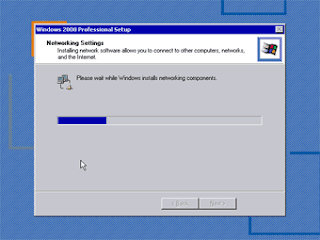











Tidak ada komentar:
Posting Komentar